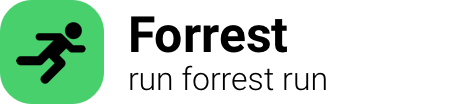
journalctl
Journalctl is a powerful command line tool used in Unix-like operating systems, such as Linux, to query and analyze system logs, specifically the systemd journal. It provides a comprehensive and efficient way to view and manage logs generated by various services and applications running on the system.
By default, journalctl displays the entire set of system logs in a chronological order. It allows users to filter logs based on various criteria, including time range, severity level, units (e.g., services), or specific log fields. This filtering capability makes it easier to locate and troubleshoot issues within the system.
Moreover, journalctl offers flexible output options, such as displaying logs in a concise or verbose format, exporting logs to files, or following logs in real-time. It also supports interactive navigation by allowing users to scroll through logs, search for specific patterns, and jump to specific timestamps.
Additionally, journalctl integrates with systemd's unit management, allowing users to inspect logs specific to particular services, devices, or processes. It provides insights into detailed status information, error messages, and debugging logs related to each unit.
The tool can be used by system administrators, developers, or users seeking to diagnose problems, monitor system activity, track system events, or perform in-depth analysis of system logs. Its efficient indexing and storage mechanisms enable quick access to logs, making it a valuable resource for system troubleshooting and maintenance. Overall, journalctl is an essential tool for effective log management and analysis in Linux and other Unix-like systems.
List of commands for journalctl:
-
journalctl:tldr:19d0a journalctl: Show all messages by a specific executable.$ journalctl ${path-to-executable}try on your machineexplain this command
-
journalctl:tldr:4f0da journalctl: Filter messages within a time range (either timestamp or placeholders like "yesterday").$ journalctl --since ${select} --until ${YYYY-MM-DD HH:MM:SS}try on your machineexplain this command
-
journalctl:tldr:56e95 journalctl: [f]ollow new messages (like `tail -f` for traditional syslog).$ journalctl -ftry on your machineexplain this command
-
journalctl:tldr:61749 journalctl: Show all messages by a specific process.$ journalctl _PID=${pid}try on your machineexplain this command
-
journalctl:tldr:6714a journalctl: Delete journal logs which are older than 2 days.$ journalctl --vacuum-time=${2d}try on your machineexplain this command
-
journalctl:tldr:87c60 journalctl: Show all messages by a specific [u]nit.$ journalctl -u ${unit}try on your machineexplain this command
-
journalctl:tldr:e2826 journalctl: Show all messages from last [b]oot.$ journalctl -b -1try on your machineexplain this command
-
journalctl:tldr:e8939 journalctl: Show all messages with priority level 3 (errors) from this [b]oot.$ journalctl -b --priority=${3}try on your machineexplain this command